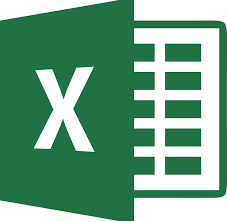Last Updated on August 13, 2020 by Skillslelo
Hi guys, everyone uses Excel in office, but many of them waste a lot of time in editing and formatting spreadsheets with mouse but there are some powerful keyboard shortcuts that you can use to work faster and efficiently. let’s go, check out our top 10 powerful excel shortcuts.
F2 : Edit selected cell
By pressing F2, Excel will enter cell edit mode with the cursor at the end of the cell. A hand shortcut for making quick changes
F4 : Repeat the last edit
Pressing F4 will repeat your last action or edit. If you want to repaste something again or repeat a formula insert, this key will save time.
ALT + = : Automatically SUM() selected
If you have a block of data and you want to add all of the columns and the rows, using this command will Autosum the data and put all of the equations in one swoop. Make sure you include a spare column on the right and a spare row on the bottom for the summation data.
ALT + Enter : Start a new line in the same cell
This shortcut is handy for those of us who need to put a lot of data into one cell. It essentially functions as a line break inside of a cell. If you need to write a large paragraph inside a worksheet, knowing this function is essential.
PG + UP : Go to next worksheet
This command switches worksheet tabs to the right.
PG + DOWN : Go to previous worksheet
This command switches worksheet tabs to the left.
CTRL + Spacebar : Select the entire column
Instead of using your mouse to click on the header, use this shortcut to automatically select the entire column that you are working in.
CTRL + Enter: Same data in multiple cells
If you need to enter the same data into various cells, this function allows you to do it incredibly quickly.
Shift + Spacebar : Select the entire row
If you are working in a cell and realize you need to select the entire row that cell is in, hitting this Excel shortcut will automatically select the row. You can then delete the entire row or make whatever changes you think are necessary.
CTRL + Shift + & : Applies border to cells
Instead of navigating through endless menus, use this Excel shortcut to quickly add borders to the cells you have selected. Borders are generally a good idea to use if you want to organize your worksheet and make it more professional