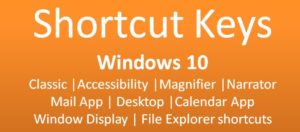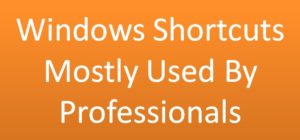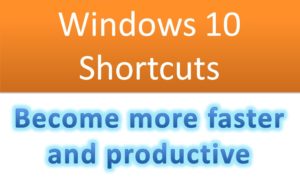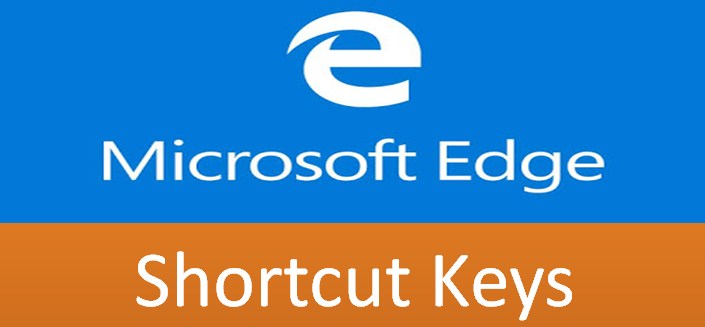Last Updated on November 13, 2019 by Skillslelo
Microsoft Edge is the fast, safe web browser that gives you continuous browsing experience on your Windows 10. The following are common keyboard shortcuts for Microsoft Edge that can help you browse the web more efficiently.
Microsoft Edge Shortcuts
Alt + Home = Go to your home page
Alt + Left arrow = Go Back
Alt + Right arrow = Go Forward
F5 = Reload
Spacebar = Scroll down
Shift + Spacebar = Scroll up
Home = Go to the top of the page
End = Go to the bottom of the page
Ctrl + Plus sign = Zoom in
Ctrl + Minus sign = Zoom out
Ctrl + Zero = Reset the zoom level
Ctrl + N = Open a new browser window
Ctrl + P = Print the current webpage
Ctrl + Shift + P = Open a new InPrivate Browsing window
Ctrl + Shift + R = Start Reading View
Ctrl + Shift + Del = Open the Clear Browsing Data window
Shift + Left click = Open a link in a new window
Esc = Stop loading the webpage
Ctrl + D = Save the current webpage to your favorites
Ctrl + E = Start a search
Ctrl + F = Find on this page
Ctrl + G = Open your Reading List
Ctrl + H = Open your Browsing History
Ctrl + I = Open your Favorites
Ctrl + J = Open your Downloads
Ctrl + L = Select the Address bar
Ctrl + 1 to 8 = Switch to the specified tab
Ctrl + 9 = Switch to the last tab
Ctrl + Tab = Switch to the next tab
Ctrl + Shift + Tab = Switch to the previous tab
Ctrl + K = Duplicate Tab
Ctrl + T = Open a new tab
Ctrl + W = Close the current tab
Ctrl + Shift + T = Reopen the last closed tab
I hope you’ve learned some useful shortcuts that make using Microsoft Edge easier.
Leave your ideas, feedback and suggestions below
Related Topics: