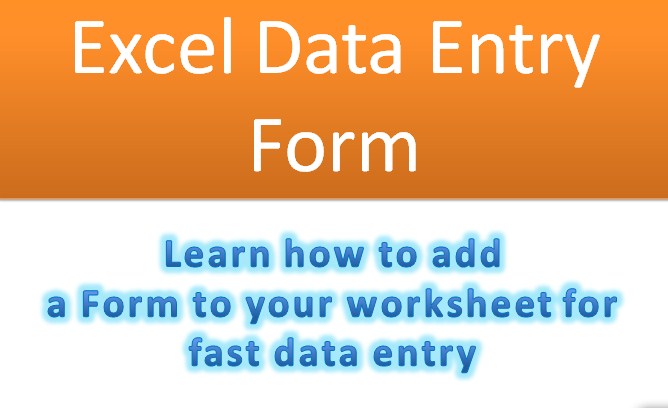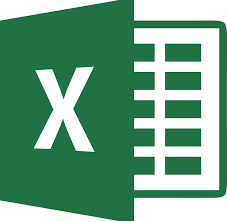An excel data entry form simplifies and speeds up data entry by providing a blank field for each column in your table.
You type the data and press the Tab key to move from field to field. After you complete one set of fields, you enter them into a row in your list and start entering a new set of fields. You can move backward and forward through your list to view or modify your data.
The list form also doubles as a search box you can use to retrieve values. You must add the Form button to the Quick Access toolbar before you can use forms.
First follow the steps to add the Form button to the Quick Access toolbar.
 Click here and select More Commands.
Click here and select More Commands.
The Excel Options dialog box opens to the Customize the Quick Access Toolbar screen.
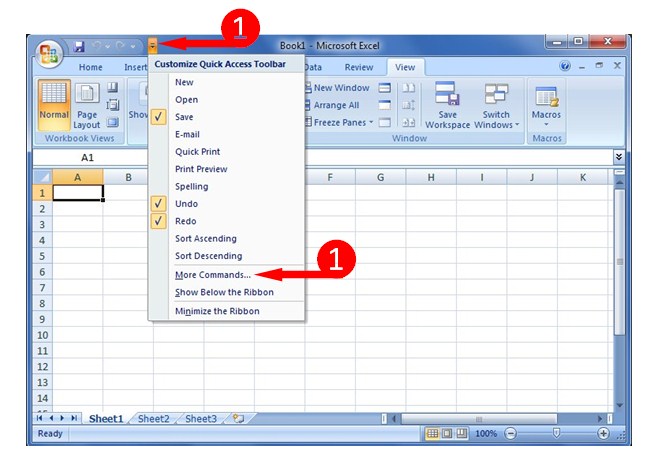
 Click here and select commands not in the ribbon
Click here and select commands not in the ribbon
 Click here and select the scope of the addition. Click For All Documents if you want to add the command to the Quick Access toolbar in every document. Click the document name if you only want to apply the option to the current document.
Click here and select the scope of the addition. Click For All Documents if you want to add the command to the Quick Access toolbar in every document. Click the document name if you only want to apply the option to the current document.
 Select Form to add to the Quick Access toolbar.
Select Form to add to the Quick Access toolbar.
 Click Add. The item moves to the list box on the right.
Click Add. The item moves to the list box on the right.
 Click OK.
Click OK.

Let’s start Data Entry with a form in Excel
 Type your column heads.
Type your column heads.
 Click and drag to select your column heads.
Click and drag to select your column heads.
 Click the Form button. A warning appears. Read the warning and then click OK.
Click the Form button. A warning appears. Read the warning and then click OK.
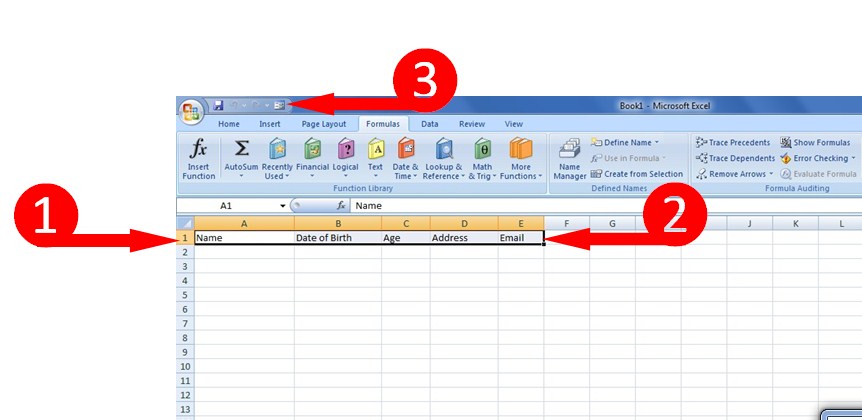
The data form appears, consisting of one field for each column head you created.
 Type the requested information in the field.
Type the requested information in the field.
 Press Tab to move to the next field.
Press Tab to move to the next field.
 Repeat Steps 5 to complete the remaining fields.
Repeat Steps 5 to complete the remaining fields.
 After completing the first set of fields, click New to start a new record.
After completing the first set of fields, click New to start a new record.
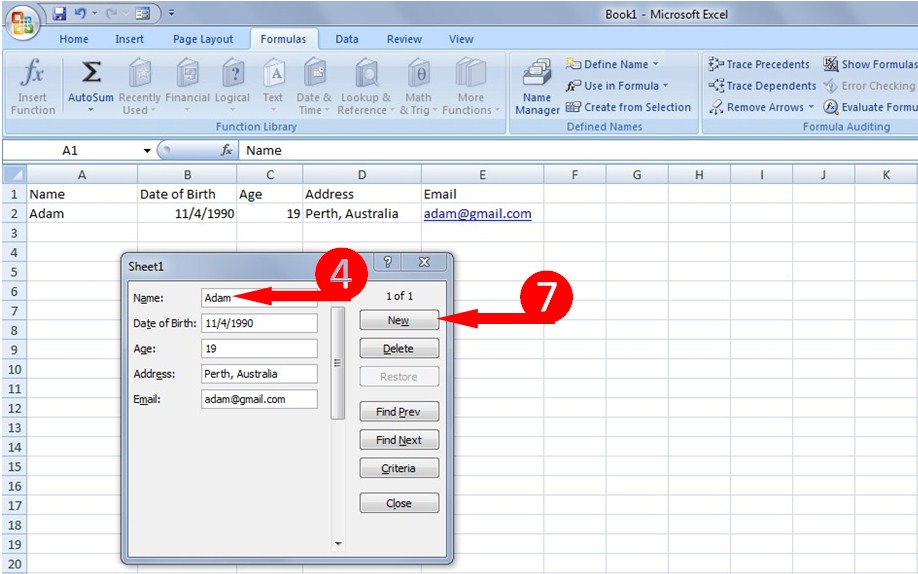
Click Close after entering all your data. A list of your data records appears in the worksheet.